Download and Install JDK: Ensure you have the Java Development Kit (JDK) installed on your system. You can download it from Oracle’s official website or OpenJDK.
Set JAVA_HOME Environment Variable:
System Properties -> Advanced -> Environment Variables, add JAVA_HOME with the path to your JDK installation.~/.bash_profile, ~/.zshrc, or ~/.bashrc file and add export JAVA_HOME=/path/to/jdk.Verify Installation: Open a terminal and run java -version and javac -version to ensure Java is installed correctly.
Download and Install VS Code: If you haven’t already, download and install Visual Studio Code from here.
Install Java Extensions:
Ctrl+Shift+X.Ctrl+N.EmployeeForm.java.Copy and paste the Java code provided earlier into EmployeeForm.java:
import javax.swing.*;
import java.awt.*;
import java.awt.event.*;
public class EmployeeForm extends JApplet {
private JTextField nameField, ageField, departmentField;
private JRadioButton maleButton, femaleButton;
private JCheckBox javaCheckBox, pythonCheckBox, cppCheckBox;
private JButton submitButton, resetButton;
@Override
public void init() {
// Set up the frame
JFrame frame = new JFrame("Employee Form");
frame.setSize(400, 400);
frame.setDefaultCloseOperation(JFrame.EXIT_ON_CLOSE);
frame.setLayout(new GridLayout(8, 2)); // 8 rows, 2 columns
// Name Label and Text Field
JLabel nameLabel = new JLabel("Name:");
nameField = new JTextField();
frame.add(nameLabel);
frame.add(nameField);
// Age Label and Text Field
JLabel ageLabel = new JLabel("Age:");
ageField = new JTextField();
frame.add(ageLabel);
frame.add(ageField);
// Department Label and Text Field
JLabel departmentLabel = new JLabel("Department:");
departmentField = new JTextField();
frame.add(departmentLabel);
frame.add(departmentField);
// Gender Label and Radio Buttons
JLabel genderLabel = new JLabel("Gender:");
maleButton = new JRadioButton("Male");
femaleButton = new JRadioButton("Female");
ButtonGroup genderGroup = new ButtonGroup();
genderGroup.add(maleButton);
genderGroup.add(femaleButton);
JPanel genderPanel = new JPanel();
genderPanel.add(maleButton);
genderPanel.add(femaleButton);
frame.add(genderLabel);
frame.add(genderPanel);
// Skills Label and Checkboxes
JLabel skillsLabel = new JLabel("Skills:");
javaCheckBox = new JCheckBox("Java");
pythonCheckBox = new JCheckBox("Python");
cppCheckBox = new JCheckBox("C++");
JPanel skillsPanel = new JPanel();
skillsPanel.add(javaCheckBox);
skillsPanel.add(pythonCheckBox);
skillsPanel.add(cppCheckBox);
frame.add(skillsLabel);
frame.add(skillsPanel);
// Submit Button
submitButton = new JButton("Submit");
frame.add(submitButton);
// Reset Button
resetButton = new JButton("Reset");
frame.add(resetButton);
// Add Action Listeners
submitButton.addActionListener(new ActionListener() {
@Override
public void actionPerformed(ActionEvent e) {
String name = nameField.getText();
String age = ageField.getText();
String department = departmentField.getText();
String gender = maleButton.isSelected() ? "Male" : "Female";
String skills = "";
if (javaCheckBox.isSelected()) skills += "Java ";
if (pythonCheckBox.isSelected()) skills += "Python ";
if (cppCheckBox.isSelected()) skills += "C++ ";
// Show the details in a message dialog
JOptionPane.showMessageDialog(frame, "Employee Details:\nName: " + name + "\nAge: " + age + "\nDepartment: " + department + "\nGender: " + gender + "\nSkills: " + skills);
}
});
resetButton.addActionListener(new ActionListener() {
@Override
public void actionPerformed(ActionEvent e) {
// Reset all fields
nameField.setText("");
ageField.setText("");
departmentField.setText("");
genderGroup.clearSelection();
javaCheckBox.setSelected(false);
pythonCheckBox.setSelected(false);
cppCheckBox.setSelected(false);
}
});
// Make the frame visible
frame.setVisible(true);
}
public static void main(String[] args) {
// Run the applet in a JFrame
SwingUtilities.invokeLater(new Runnable() {
public void run() {
EmployeeForm form = new EmployeeForm();
form.init();
}
});
}
}
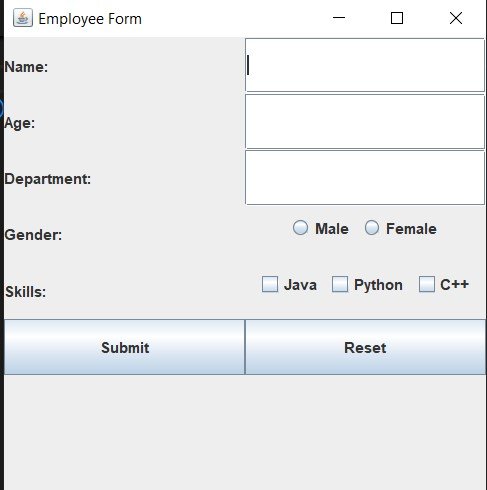
Screenshot of the Output Form for the above code
If you get an error in the above code, that might be because of the version that you are using. In such case, use the code given below.
Instead of using JApplet, we can create a standard JFrame application that works as a standalone desktop application. Let’s modify the code to use JFrame directly, without extending JApplet.
Here is the revised version of the code using JFrame:
import javax.swing.*;
import java.awt.*;
import java.awt.event.*;
public class EmployeeForm {
private JTextField nameField, ageField, departmentField;
private JRadioButton maleButton, femaleButton;
private JCheckBox javaCheckBox, pythonCheckBox, cppCheckBox;
private JButton submitButton, resetButton;
public EmployeeForm() {
// Set up the frame
JFrame frame = new JFrame("Employee Form");
frame.setSize(450, 550); // Adjusted height to accommodate the form
frame.setDefaultCloseOperation(JFrame.EXIT_ON_CLOSE);
frame.setLayout(new BorderLayout()); // Use BorderLayout
// Heading at the top
JLabel headingLabel = new JLabel("edSlash Coding Hub", JLabel.CENTER);
headingLabel.setFont(new Font("Arial", Font.BOLD, 24)); // Set the font to bold and increase size
headingLabel.setBorder(BorderFactory.createEmptyBorder(10, 0, 10, 0)); // Add top and bottom padding
frame.add(headingLabel, BorderLayout.NORTH);
// Main panel with padding around the form
JPanel mainPanel = new JPanel(new BorderLayout());
mainPanel.setBorder(BorderFactory.createEmptyBorder(15, 15, 15, 15)); // Add 15 pixels of padding around the form
// Create a panel for the form inputs
JPanel formPanel = new JPanel(new GridLayout(8, 2, 5, 5)); // 8 rows, 2 columns with 5px gaps
// Name Label and Text Field
JLabel nameLabel = new JLabel("Name:");
nameField = new JTextField();
formPanel.add(nameLabel);
formPanel.add(nameField);
// Age Label and Text Field
JLabel ageLabel = new JLabel("Age:");
ageField = new JTextField();
formPanel.add(ageLabel);
formPanel.add(ageField);
// Department Label and Text Field
JLabel departmentLabel = new JLabel("Department:");
departmentField = new JTextField();
formPanel.add(departmentLabel);
formPanel.add(departmentField);
// Gender Label and Radio Buttons
JLabel genderLabel = new JLabel("Gender:");
maleButton = new JRadioButton("Male");
femaleButton = new JRadioButton("Female");
ButtonGroup genderGroup = new ButtonGroup();
genderGroup.add(maleButton);
genderGroup.add(femaleButton);
JPanel genderPanel = new JPanel();
genderPanel.add(maleButton);
genderPanel.add(femaleButton);
formPanel.add(genderLabel);
formPanel.add(genderPanel);
// Skills Label and Checkboxes
JLabel skillsLabel = new JLabel("Skills:");
javaCheckBox = new JCheckBox("Java");
pythonCheckBox = new JCheckBox("Python");
cppCheckBox = new JCheckBox("C++");
JPanel skillsPanel = new JPanel();
skillsPanel.add(javaCheckBox);
skillsPanel.add(pythonCheckBox);
skillsPanel.add(cppCheckBox);
formPanel.add(skillsLabel);
formPanel.add(skillsPanel);
// Submit Button
submitButton = new JButton("Submit");
formPanel.add(submitButton);
// Reset Button
resetButton = new JButton("Reset");
formPanel.add(resetButton);
// Add the form panel to the center
mainPanel.add(formPanel, BorderLayout.CENTER);
// Add Action Listeners
submitButton.addActionListener(new ActionListener() {
@Override
public void actionPerformed(ActionEvent e) {
String name = nameField.getText();
String age = ageField.getText();
String department = departmentField.getText();
String gender = maleButton.isSelected() ? "Male" : "Female";
String skills = "";
if (javaCheckBox.isSelected()) skills += "Java ";
if (pythonCheckBox.isSelected()) skills += "Python ";
if (cppCheckBox.isSelected()) skills += "C++ ";
// Show the details in a message dialog
JOptionPane.showMessageDialog(frame, "Employee Details:\nName: " + name + "\nAge: " + age + "\nDepartment: " + department + "\nGender: " + gender + "\nSkills: " + skills);
}
});
resetButton.addActionListener(new ActionListener() {
@Override
public void actionPerformed(ActionEvent e) {
// Reset all fields
nameField.setText("");
ageField.setText("");
departmentField.setText("");
genderGroup.clearSelection();
javaCheckBox.setSelected(false);
pythonCheckBox.setSelected(false);
cppCheckBox.setSelected(false);
}
});
// Add the main panel to the frame
frame.add(mainPanel, BorderLayout.CENTER);
// Make the frame visible
frame.setVisible(true);
}
public static void main(String[] args) {
// Run the application
SwingUtilities.invokeLater(new Runnable() {
public void run() {
new EmployeeForm(); // Create and show the EmployeeForm
}
});
}
}
Compile the Program:
javac EmployeeForm.java
This will compile your program and create a EmployeeForm.class file in the same directory.
Run the Program:
java EmployeeForm
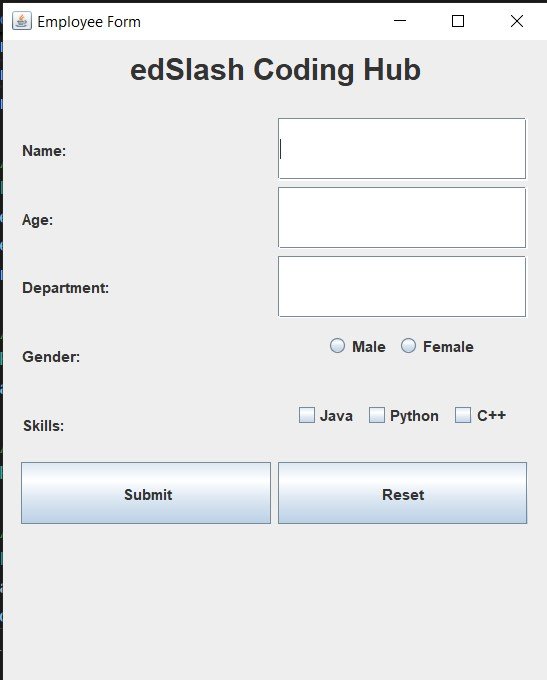
Screenshot of the Output Form for the above code
If everything is set up correctly, a new window will pop up with the Employee Form GUI.
JAVA_HOME environment variable is set correctly.To handle events for checking the data input by the user, you need to validate each input field’s data before processing it. This involves adding checks to ensure that fields are not empty, age is a valid number, gender is selected, and at least one skill is chosen.
Below is the updated Java Swing program with input validation checks:
import javax.swing.*;
import java.awt.*;
import java.awt.event.*;
public class EmployeeForm {
private JTextField nameField, ageField, departmentField;
private JRadioButton maleButton, femaleButton;
private JCheckBox javaCheckBox, pythonCheckBox, cppCheckBox;
private JButton submitButton, resetButton;
public EmployeeForm() {
// Set up the frame
JFrame frame = new JFrame("Employee Form");
frame.setSize(450, 550);
frame.setDefaultCloseOperation(JFrame.EXIT_ON_CLOSE);
frame.setLayout(new BorderLayout());
// Heading at the top
JLabel headingLabel = new JLabel("edSlash Coding Hub", JLabel.CENTER);
headingLabel.setFont(new Font("Arial", Font.BOLD, 24));
headingLabel.setBorder(BorderFactory.createEmptyBorder(10, 0, 10, 0));
frame.add(headingLabel, BorderLayout.NORTH);
// Main panel with padding around the form
JPanel mainPanel = new JPanel(new BorderLayout());
mainPanel.setBorder(BorderFactory.createEmptyBorder(15, 15, 15, 15));
// Create a panel for the form inputs
JPanel formPanel = new JPanel(new GridLayout(8, 2, 5, 5));
// Name Label and Text Field
JLabel nameLabel = new JLabel("Name:");
nameField = new JTextField();
formPanel.add(nameLabel);
formPanel.add(nameField);
// Age Label and Text Field
JLabel ageLabel = new JLabel("Age:");
ageField = new JTextField();
formPanel.add(ageLabel);
formPanel.add(ageField);
// Department Label and Text Field
JLabel departmentLabel = new JLabel("Department:");
departmentField = new JTextField();
formPanel.add(departmentLabel);
formPanel.add(departmentField);
// Gender Label and Radio Buttons
JLabel genderLabel = new JLabel("Gender:");
maleButton = new JRadioButton("Male");
femaleButton = new JRadioButton("Female");
ButtonGroup genderGroup = new ButtonGroup();
genderGroup.add(maleButton);
genderGroup.add(femaleButton);
JPanel genderPanel = new JPanel();
genderPanel.add(maleButton);
genderPanel.add(femaleButton);
formPanel.add(genderLabel);
formPanel.add(genderPanel);
// Skills Label and Checkboxes
JLabel skillsLabel = new JLabel("Skills:");
javaCheckBox = new JCheckBox("Java");
pythonCheckBox = new JCheckBox("Python");
cppCheckBox = new JCheckBox("C++");
JPanel skillsPanel = new JPanel();
skillsPanel.add(javaCheckBox);
skillsPanel.add(pythonCheckBox);
skillsPanel.add(cppCheckBox);
formPanel.add(skillsLabel);
formPanel.add(skillsPanel);
// Submit Button
submitButton = new JButton("Submit");
formPanel.add(submitButton);
// Reset Button
resetButton = new JButton("Reset");
formPanel.add(resetButton);
// Add the form panel to the center
mainPanel.add(formPanel, BorderLayout.CENTER);
// Add Action Listeners
submitButton.addActionListener(new ActionListener() {
@Override
public void actionPerformed(ActionEvent e) {
handleSubmitAction(frame);
}
});
resetButton.addActionListener(new ActionListener() {
@Override
public void actionPerformed(ActionEvent e) {
handleResetAction();
}
});
// Add the main panel to the frame
frame.add(mainPanel, BorderLayout.CENTER);
// Make the frame visible
frame.setVisible(true);
}
private void handleSubmitAction(JFrame frame) {
String name = nameField.getText().trim();
String ageText = ageField.getText().trim();
String department = departmentField.getText().trim();
String gender = "";
// Validate Name
if (name.isEmpty()) {
JOptionPane.showMessageDialog(frame, "Please enter the name.", "Input Error", JOptionPane.ERROR_MESSAGE);
return;
}
// Validate Age
int age;
try {
age = Integer.parseInt(ageText);
if (age <= 0) {
throw new NumberFormatException("Age must be positive.");
}
} catch (NumberFormatException ex) {
JOptionPane.showMessageDialog(frame, "Please enter a valid age (positive integer).", "Input Error", JOptionPane.ERROR_MESSAGE);
return;
}
// Validate Department
if (department.isEmpty()) {
JOptionPane.showMessageDialog(frame, "Please enter the department.", "Input Error", JOptionPane.ERROR_MESSAGE);
return;
}
// Validate Gender
if (maleButton.isSelected()) {
gender = "Male";
} else if (femaleButton.isSelected()) {
gender = "Female";
} else {
JOptionPane.showMessageDialog(frame, "Please select a gender.", "Input Error", JOptionPane.ERROR_MESSAGE);
return;
}
// Collect Skills
StringBuilder skills = new StringBuilder();
if (javaCheckBox.isSelected()) skills.append("Java ");
if (pythonCheckBox.isSelected()) skills.append("Python ");
if (cppCheckBox.isSelected()) skills.append("C++ ");
// Validate Skills
if (skills.toString().isEmpty()) {
JOptionPane.showMessageDialog(frame, "Please select at least one skill.", "Input Error", JOptionPane.ERROR_MESSAGE);
return;
}
// Show the details in a message dialog
JOptionPane.showMessageDialog(frame, "Employee Details:\nName: " + name + "\nAge: " + age + "\nDepartment: " + department + "\nGender: " + gender + "\nSkills: " + skills.toString().trim());
}
private void handleResetAction() {
// Reset all fields
nameField.setText("");
ageField.setText("");
departmentField.setText("");
maleButton.setSelected(false);
femaleButton.setSelected(false);
javaCheckBox.setSelected(false);
pythonCheckBox.setSelected(false);
cppCheckBox.setSelected(false);
}
public static void main(String[] args) {
// Run the application
SwingUtilities.invokeLater(new Runnable() {
public void run() {
new EmployeeForm(); // Create and show the EmployeeForm
}
});
}
}
Validation Logic: Added checks for name, age, department, gender, and skills.
Handling Methods:
handleSubmitAction(JFrame frame): Handles the validation and displays the user input or errors.handleResetAction(): Resets all fields to default.This approach ensures that the user inputs are correctly validated before being processed, providing a more robust and user-friendly application.
Article written by Harshil Bansal, Team edSlash.